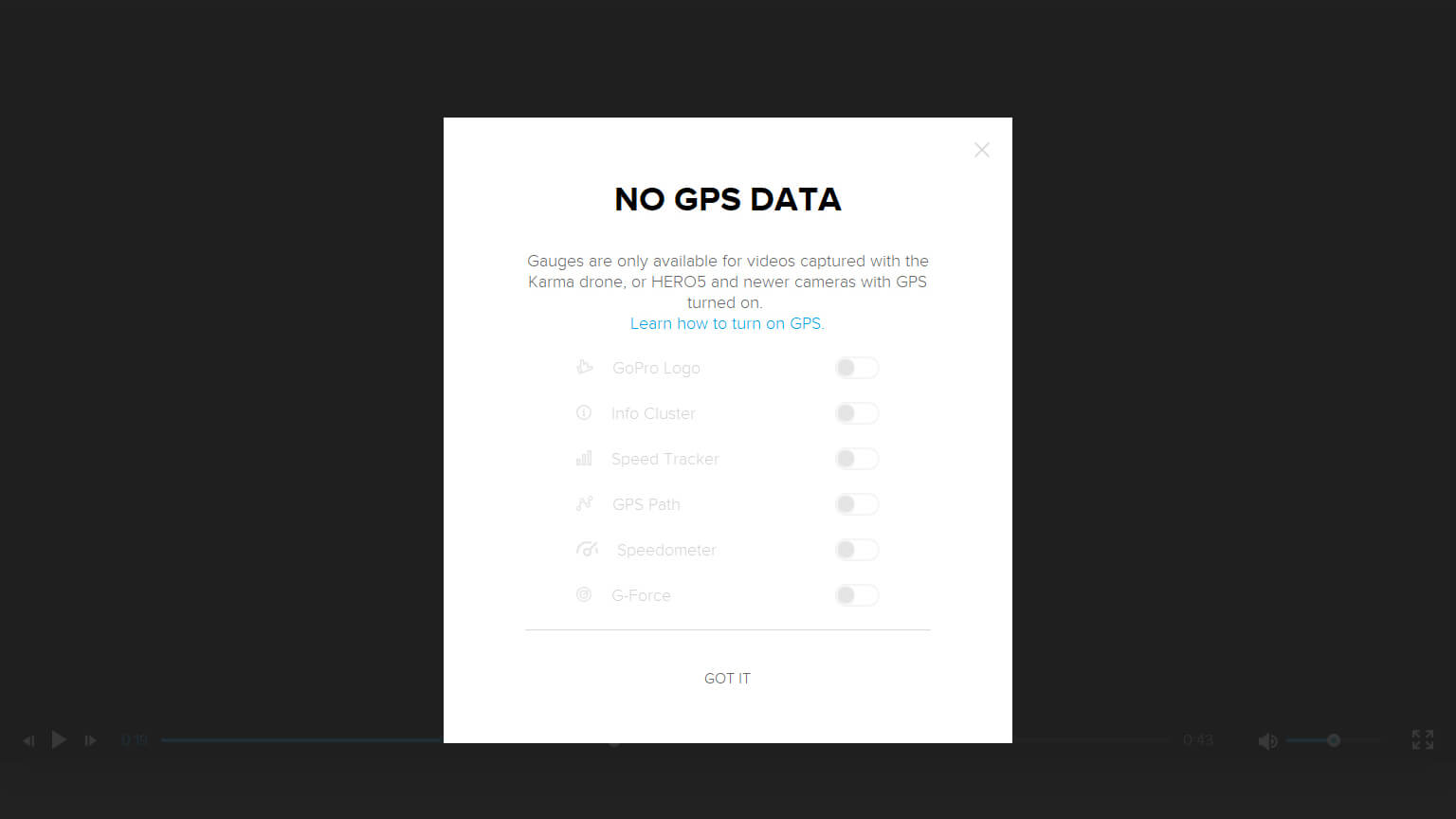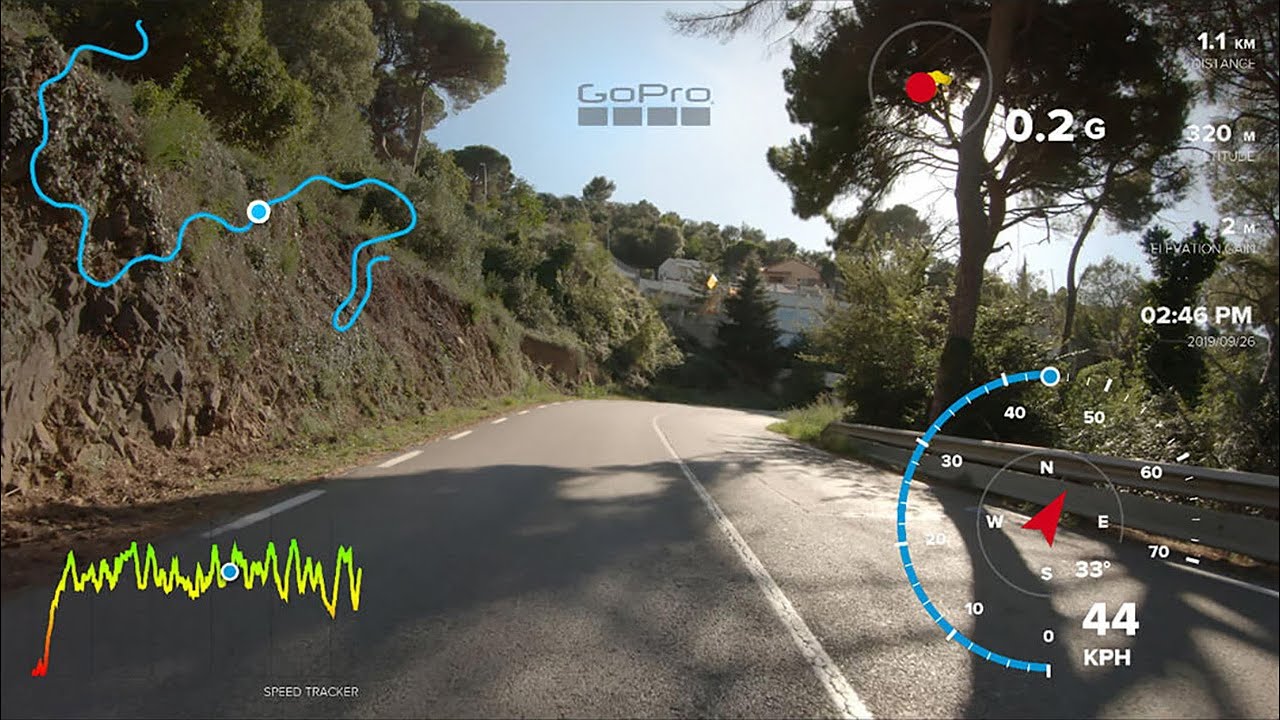How to fix the "No GPS Data" error in old (pre-2024) desktop GoPro Quik?
Old GoPro Quik for Windows and MacOS was discontinued some years ago. The GPS data in newer cameras (HERO8, MAX, HERO9, HERO10, HERO11) is in a format that Quik does not understand, but the files can be converted to make them compatible.
Is this tool still relevant?
Not in most cases. This was necessary for the old desktop version of GoPro Quik. GoPro is launching a new version of Quik in 2024, initially for Mac and then for Windows. The new version will make GPS Quick Fix redundant, but it still has a very limited range of GPS and sensor gauges. For many more gauges and features, check out Telemetry Overlay.
How to record the GPS data correctly?
- Turn on the GPS in the Regional settings of your camera
- Record in an open space without obstacles
- Make sure the GPS icon (location pin) is bright white before pressing record
- Do not place your camera upside down and do not cover its top. The antenna is next to the record button and needs to "see" the satellites in the sky
- Do NOT use the QuickCapture setting (turning ON the camera with the record button), it does not give the camera enough time to find the GPS satellites
- Do NOT use the Media Mod or place anything around/over the camera, it can interfere with the GPS signal
- Warning! The GoPro HERO12 Black does NOT record GPS data. Choose a GoPro HERO11 if you can.
What does GPS Quick Fix do?
It converts the GPS data of HERO8 and newer cameras to the format used in the HERO7 and older, which is what GoPro Quik can understand. You then need to move the converted file to the Media folder of GoPro Quik and refresh it from the Settings, for it to detect the new file with visible data.
Is there a better solution than converting files and moving them around?
Yes. Telemetry Overlay is a much more user friendly alternative. Just drag and drop your videos into the program to display their GPS and sensor data. You can join multiple videos with data, customize the data and how it looks... it's night and day.
Some users might also be interested in creating their own layout in Adobe After Effects, or in extracting the data to other formats for custom workflows or data analysis with Telemetry Extractor.
Can Quik export a full video with gauges?
Yes. Double click your video file, add the gauges in the preview window and use the scissors icon to (optionally) trim the clip and save it to your desktop as a file.
Is this a subscription or a one-time payment?
Pay once. Use forever!
Plus, get support for one year, then optionally extend it for a fraction of the initial cost.
Does my video really not contain GPS data? The setting is ON in my camera!
Your video can contain GPS data even if GoPro Quik says the opposite. You can use Telemetry Lite for GoPro to find out. Load your original video file, select the GPS stream and choose "View Map". If the path looks correct, your GPS data is good. Otherwise you might have to work on the quality of your GPS signal.
What version of GoPro Quik should I use?
Update: GoPro is launching a new version of Quik in 2024. Only use the links below if your computer doesn't support the new Quik for Windows or MacOS.
The latest published version of GoPro Quik had some issues that were never solved, including problems syncing the GPS data to the video and bad timestamps (info cluster). Use one of these instead (links from official GoPro servers):
Before installing a different version of GoPro Quik, backing up your original GoPro video files is recommended, just in case.
Does this work with every file?
It works with most files, but GoPro Quik has some limitations
- Videos larger than 4GB (common on the HERO11) are not supported
- Resolutions higher than 4K are not supported
- Vertical videos are not supported
- 360 videos are not supported (for GoPro Max, use HERO mode only)
- Working on new M1+ Macs is very problematic
In these cases, use Telemetry Overlay instead.
Can I change the speed from KM/H to MPH? (or vice-versa)
Yes. On Quik for Windows and MacOS you can select imperial or metric units from the Settings of the program. On Android or iOS (iPhone/iPad), you need to change the language and region settings of your phone/tablet to one where the units you are interested in apply.
Does this work with time lapse/TimeWarp modes?
Time lapses are a special case where the data is unlikely to be in sync with the video. As opposed to real time videos, version 2.7.0 of Quik is recommended for time lapses. You should also use the "Brute Force" mode of GPS Quick Fix. Even then, great results are not guaranteed, and using Quik 2.7.0 will break the sync of real-time videos, so upgrading to Telemetry Overlay is a better solution for most users.
Have more questions? Check out the instructions manual, the tutorials, ask the community, or get in touch.
$49$29
Currency conversion may applyPay once
Use forever
1 Year Support
Download GPS Quick Fix for GoPro
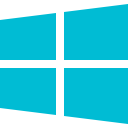
Download for Windows
Win 10, 11, 8 & 7
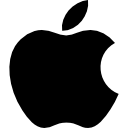
Download for macOS
Intel Mac version
Tutorials
Learn to use the software
Best practices for recording a good GPS signal with GoPro
GPS Quick Fix demonstration
Analysis of the GoPro GPS signal compared to alternatives
Which product do I need?
Telemetry Overlay
Telemetry Extractor
User Reviews
Professionals and hobbyists alike are joining the Telemetry club